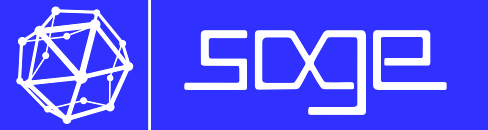Getting started#
The repository ComputerLab defines a virtual environment to work on the material for the course «Combinatoire et Calcul algébrique», of the Master 1 Informatique Parcours MPRI of the Faculté d’Orsay, to be deployed on computational services like mydocker or on your own machine. If facilitates in particular the installation of all the required artifacts
software:
JupyterLab,SageMath, … (see the file environment.yml)configuration of assignment management with
travo.
Usage#
Teaching computational sciences is a form of collaboration on code. We therefore will be using a software forge. If you haven’t done so yet, please activate your account on the software forge GitLab of Paris-Saclay.
Online service myDocker@Paris-Saclay#
Paris-Saclay provides an online virtual environment service myDocker@Paris-Saclay where all required artifacts are available.
Access the course environment on myDocker@Paris-Saclay.
For authentication, type
Saclayto choose Université Paris Saclay, and use your usual university credentials (Adonis).Click « Demander un environnement ».
Open a terminal (Fichier -> Nouveau -> Terminal).
Download the «computer lab»:
git clone https://gitlab.dsi.universite-paris-saclay.fr/M1InfoMPRICombAlg/ComputerLab.git ~/M1InfoMPRI/CombAlg/
Note: if you prefer, you can choose any other destination directory instead of
~/M1InfoMPRI/CombAlg/. You’ll just need to adapt the following commands.To download or update an assignment (here for Assignment1):
cd ~/M1InfoMPRI/CombAlg/ LANG=en ./course.py fetch Assignment1
You can then browse and work on the files in
~/M1InfoMPRICombAlg/Assignment1.To submit your assignment (here for Assignment1):
cd ~/M1InfoMPRI/CombAlg/ LANG=en ./course.py submit Assignment1
You can submit your work as often as you wish.
If you have added a new file, you need to mention it to
gitas usual:git add monfichier.ipynb
Using on your own machine#
If you (really) wish to work on your own machine, here are instructions to
install this environment. They assume that you have access to a
terminal and the version control system git, and that you are
somewhat familiar with them. The instructions should be valid on any
platform supported by conda, including Windows, MacOS, Linux. They are
provided as is, without technical support. Suggestions welcome.
With miniconda (ou micromamba, …)#
Install the conda package manager. We recommend using the Miniforge installer.
Download the «computer lab»:
git clone https://gitlab.dsi.universite-paris-saclay.fr/M1InfoMPRICombAlg/ComputerLab.git ~/M1InfoMPRI/CombAlg
Install the required software:
cd ~/M1InfoMPRI/CombAlg/ mamba env create
The software list may be updated during the semester. In that case:
cd ~/M1InfoMPRICombAlg/ mamba env update
Proceed as above on mydocker starting from 6.
With Docker#
This assumes that you are familiar with docker. A docker image of the virtual environment is available from the following Container Registry:
gitlab-research.centralesupelec.fr:4567/m2mathagregation/computerlab/image:latest